Contact Me
About Me

- Alika
- I am Angela aka Alika. PSPing for 8 years, have been making kits for a lil over a year. I have two children. 1 daughter who is 3 and 1 son who is 20 months. You may use my scrap kits in your tutorials or challenges but please link them back to me. Thanks! I would love to see your creations with my kits please email them to alikasscraps@hotmail.com and I will add them to my blog!
My TOU
Meh Stalkers
Tuesday, October 11, 2011
 Verymany Addiction!!!!! - PTU Tutorial
Verymany Addiction!!!!! - PTU Tutorial
This tutorial is written for those with a basic knowledge of PSP. This tutorial is also written to be funny yet informative!
I am using the smexy artwork of Verymany. You can not use this artwork without first purchasing it to do so, you can do that HERE
I am using the amazing PTU kit by Amy Marie called Emolution Addiction. You can visit her blog HERE to see where you can purchase this rocking kit!
Template: 417 by Minxy get it HERE
Font: Giddyup Std
Plugins: Eyecandy 4000 Glass, Gradient Glow
Plugins: Eyecandy 4000 Glass, Gradient Glow
Ok smexy biatches and ho's lets start!
Open the template! :O
Canvas size, 800x800 in middle. Crop to your liking. Image, resize pixels 600x600
Select all, float, defloat circle, paste as new layer paper 22, image resize 80%. Selections invert, edit and clear
Select all, float, defloat circle, paste as new layer paper 22, image resize 80%. Selections invert, edit and clear
Adjust, hue saturation, colorize on cricle back settings: hue 0 saturation 0
Adjust, color balance, manual color correction: source #808080 and target #9d7cd1
Star 1 and 2 apply hue saturation settings again and manual color correction settings again.
On both stars apply following eyecandy 4000 settings for glass and gradient glow:
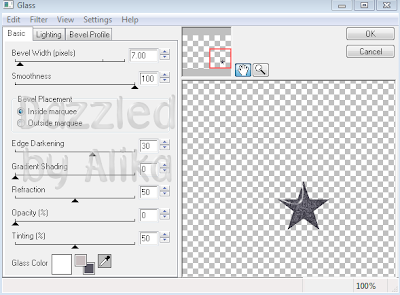
On both stars apply following eyecandy 4000 settings for glass and gradient glow:
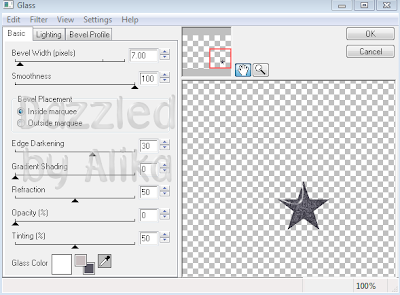
Select all, float, defloat on rectangle layer, paste paper 6 as new layer, resize 80%. Selections invert, edit and clear. Make sure you close off the original rectangle layer or else it will look crappy showing a bit of the orginal on the sides of the paper.
Select all, float, defloat on center rectangle layer, paste paper 23 as new layer, resize 80%, Selections invert, edit and clear and close off original layer.
OOOoooo lookie there, we forgot to add drop shadow to the rectangle layer we just did...again....I always do this shiznit! So, go back and add the dropshadow settings from before to the layer.
Apply hue and saturation settings as before on the thin rectangle layer. Apply color balance, manual color correction settings as before on same layer except change target to: #fb4472
Drop shadow that biatch! Because this iz wat we do ;)
Drop shadow that biatch! Because this iz wat we do ;)
Select all, float, defloat blah blah bs on the larger middle rectangle, paste as new layer paper 4, image resize 80%, selections invert then edit, clear. Close out original layer.
On below layer, rectangle background, adjust color balance, manual color correction change the source to #ffffff and target to: #411d6e
Add the infamous drop shadow settings.
On the other rectangle back layer, repeat manual color correction setps above just change target to: #ff6791 and drop shadow that smexy thing!
On small rectangle layer, select all, float, defloat, paste paper 19 as new layer, resize 80%, selections invert, edit clear and add that drop shadow.
WAIT.........you forgot something didnt you? I was testing you to see if you remembered.....hmmmmmm dont know what it was? Close out the original layer ;) Dont forget next time now!
On the frame layer, adjust, color balalnce, manual color correction change target to #808080.
Select all, float, defloat, make a new raster layer with the properties of overlay from the drop down. Set your foreground color to: #ff6791 and your background color to: #b596e6. Click up on the foreground color block, change it to gradient with settings: Foreground-background Angle: 134, Repeats 4 and make sure style is the first block with the link going across.
Flood fill your new raster over the frame with the gradient. Select none.
STOP dooooooont you dare close out the original layer this time we need it to keep the bevel in the template ;)
On frame back layer, select all, float, defloat omg this gets repeatitive again hah! Paste paper 1 as new layer, resize 80%, selections, invert and edit clear. Close off the original layer.
Repeat above on layer raster 18.
Go back and add a drop shadow to the original frame layer.
Alright looking smexy so far already! Now that all our papers are on there time to add elements and tubes woot woot
Slap that sexy ass tube that your using on there, where ever you wish. I placed mine right at the bottom of the black rectangle. Add a drop shadow :D
Now you can use more than 1 tube from the same artist if you purchased them from the same licenses company, but if you dont, dont worry and just use the same tube over on the frames. I am going to be using different Verymany tubes because I have sooo many! (yes I am a huge verymany addict! hehehe
Paste tube 1 as new layer, resize as needed, select all, float defloat on the frame background layer. Move tube how you want in the top frame. selections, invert, edit clear. My tube was big enough to cover all three frames so ima just leave it as that for this time because it looks good.
Do the same for the bottom frame with a diff tube or same one. Make sure you smexy biatches drag those tube layers down below the frame layer and above the frame background layer.
Merge those two tube layers my merging down. Change property settings to Opacity: 70
Select all, float defloat on the small stars layer, new raster layer flood fill with the gradient as before. Close off original. Add eyecandy glass, gradient glow and drop shadow settings as before.
Now here comes the fun part and PSP is all about creativity right? I dont want to "restrict" anyones creativity so from here on out, add whichever elements YOU smexy ho's want! Have fun with it, go all out or keep it simple! Its your creation right?!?! So, get to it just make sure you add dropshadows to all the elements since your wanting to learn how to make freaking awesome tags like me ;)
Ok all done?? Awesome, now add your credits anywhere on the tag. Make sure the credit is VISABLE! I use times new roman, size 8 in the gradient colors from before, and apply the eyecandy glass, gradient and drop shadow settings.
Make sure you save this freakin smexy tag as a .png or .psd file so you can add all your fans and friends or even foes if you have any!!! names on it :D yes I said it, give your foes tags, even if they dont want them, KILL them with kindess! ;)
Now we are going to add our text! I used font size 72 and font GiddyupStd. I changed the foreground color to #434343 and left the background as the purple one, with the same gradient settings.
Apply the same eyecandy 4000 glass, gradient glow and drop shadow settings!
Subscribe to:
Post Comments (Atom)
Talk to me!
Smexy Quick Links
- Addictive Pleasures (1)
- Aivelin (1)
- Alehandra (1)
- Alikas Pinups (3)
- Alikas Scraps (12)
- Amy Marie Kits (1)
- Angels Designz (6)
- Animated (1)
- Autumn (1)
- Barbara Jensen (5)
- Blog Layout (1)
- Broken Dreamz Scrapz (1)
- Chi Chi Designz (3)
- Christmas (1)
- Cluster Frame (4)
- CT Team member (1)
- Dark (2)
- Ditzy Dezigns (1)
- Elias Chatzoudis (7)
- Ellie_Milk (2)
- Emo (3)
- Enys Guerrero (1)
- Eugene Rzhevskii (3)
- Exclusive (1)
- Forum Set (2)
- FourXsDesigns (1)
- Freebie (2)
- Freya Langford-Sidebottom (1)
- FTU Tag (15)
- FTU Tutorial (8)
- Gary Rudisill (1)
- Gemini Creationz (1)
- Gothic Inspirations (1)
- Halloween (3)
- Heza Scraps (3)
- Ismael Rac (3)
- Jaelop Designs (1)
- Jose Cano (3)
- Karrot (1)
- Keith Garvey (4)
- Kristi W. Designs (1)
- Mini Tut (10)
- Misticheskaya (1)
- Moshilove (1)
- Mystical Illusionz Scraps (9)
- Need new blinkie (1)
- New Years (1)
- No Scraps (2)
- Non-Animated (2)
- Pinuptoons (6)
- PolkaDot Scraps (1)
- PTU Tag (39)
- PTU Tutorial (13)
- Redfill (1)
- Schnegge Scraps (3)
- Scotts Sketches (2)
- Scrapoangel (1)
- Siggy Showdown (1)
- Snags (1)
- Thanksgiving (1)
- Tony T (1)
- Toxic Desires (3)
- Tubes (1)
- Tutorial (6)
- Valentines (2)
- Verymany (5)
- Wicked Princess Scraps (6)
- Zebrush (2)
- Zlata_M (2)
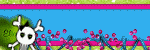

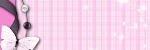
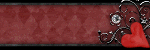





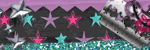
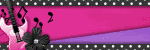
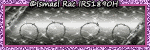

0 comments:
Post a Comment